Store Configuration
To make sure the Mecaparts app runs smoothly in your Shopify store, you’ll need to set up two things:
- Vehicle Filter — so customers can find the right parts by vehicle.
- Custom Liquid Section — to display product details such as OEM references, IAM references, and technical documents.
Follow the steps below carefully.
1. Vehicle Filter — Configuration
The Vehicle Filter allows your customers to narrow down products by car model. To set it up, you’ll use Shopify’s free Search & Discovery app.
Step 1 — Install Search & Discovery
Go to your Shopify admin and install the Search & Discovery app. This app is what makes it possible to create filters like the Vehicle Filter.
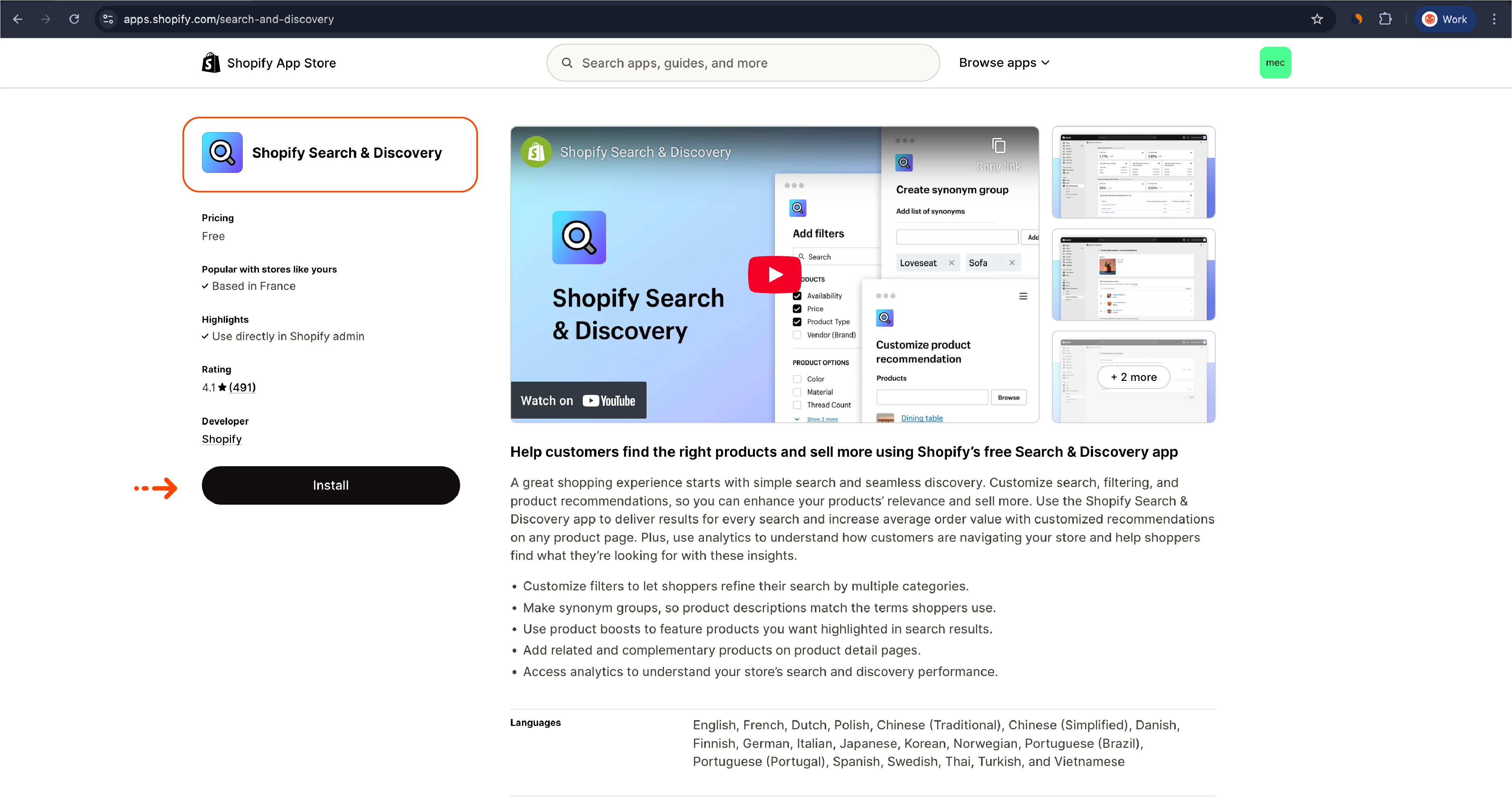
Step 2 — Open the “Filters” tab
After installing the app, open it from your Shopify admin and navigate to the Filters tab. This is where you’ll create and manage the filters that will appear in your store.
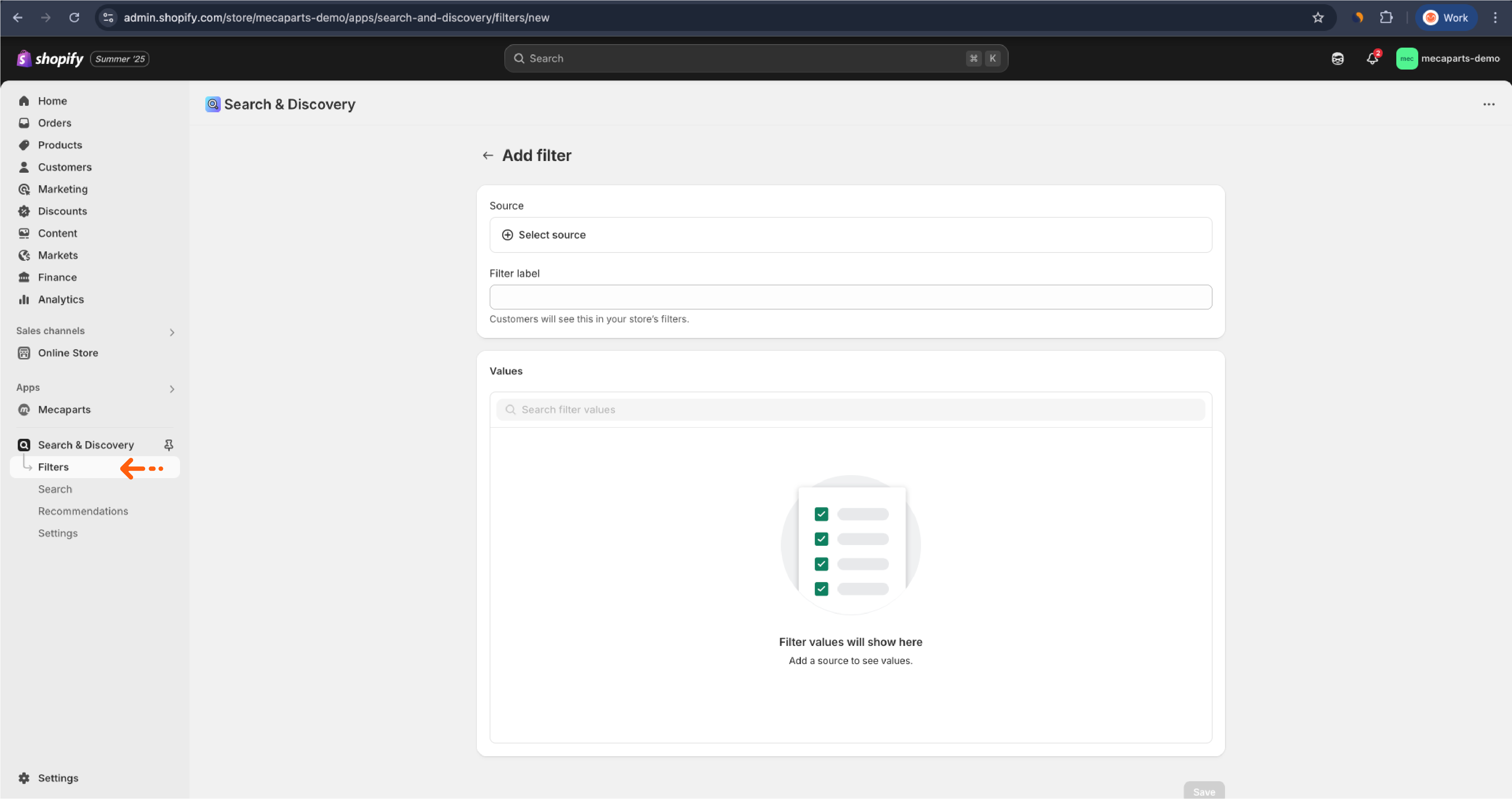
Step 3 — Add the CAR filter
In the Filters tab, click Add filter, then Select source. From the list, choose CAR Variant Metafield as your source. Once selected, click Save to confirm.
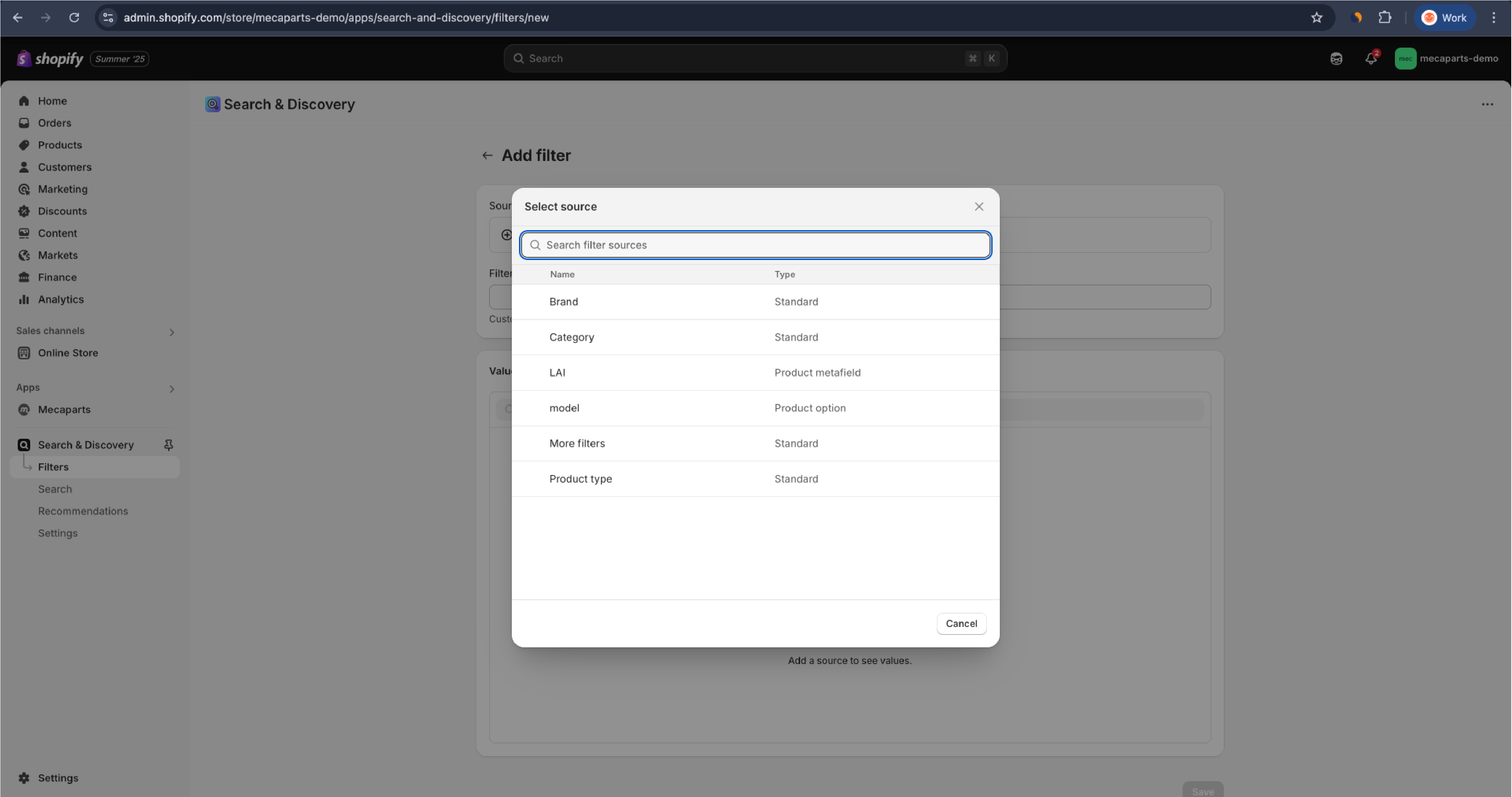
Step 4 — Prioritize the CAR filter
Drag the CAR filter to the very top of the list so it appears first for your customers.
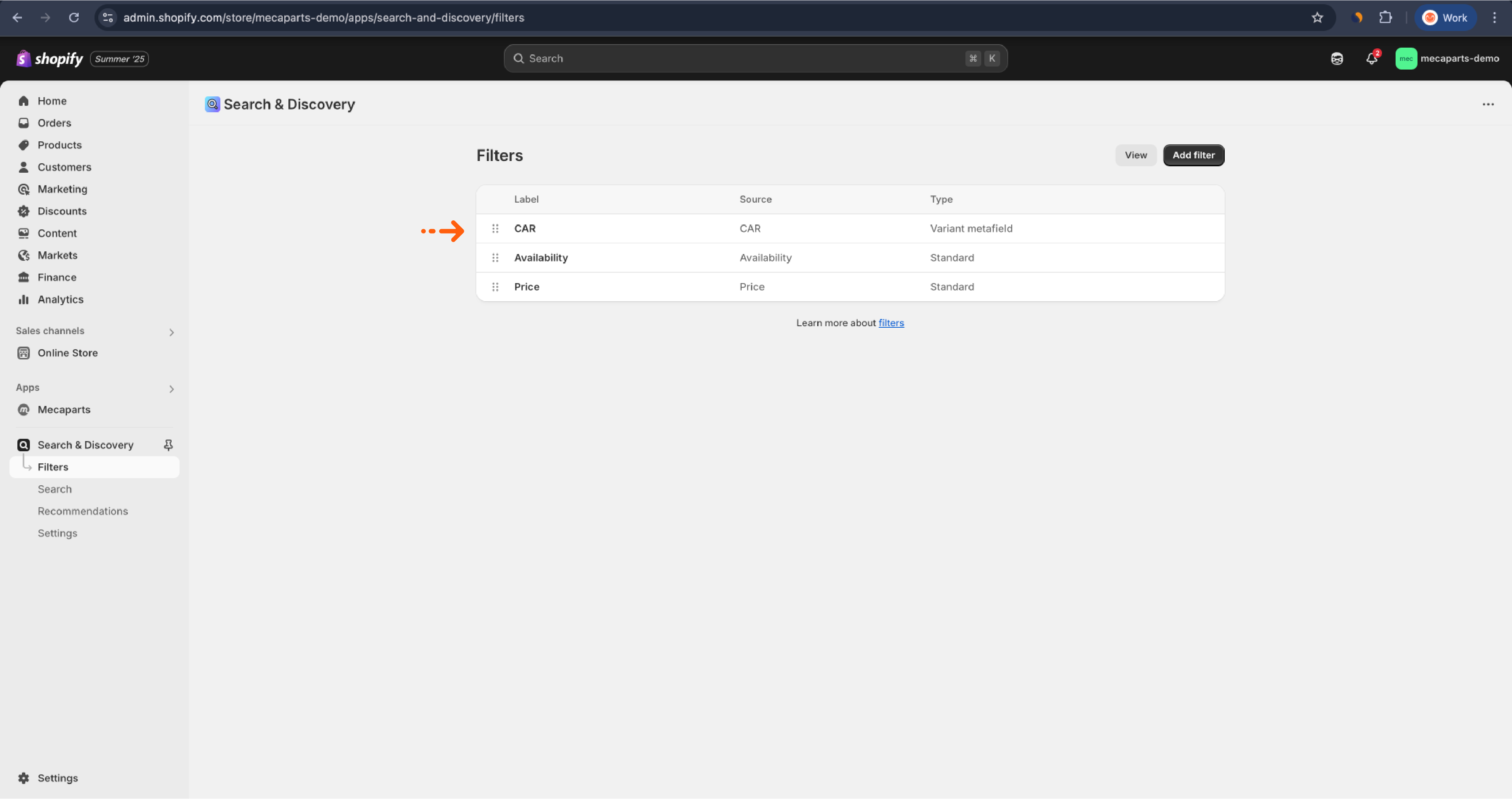
Step 5 — (Optional) Hide Shopify’s default filter
-
Go to Online Store > Themes > Customize
-
In the theme editor, locate the Custom CSS section
-
Add the following CSS to hide the default filter and keep the Vehicle Filter as the main option:
#FacetFiltersForm > div.page-layout-sidebar-inner-content > div:nth-child(1) {
display: none;
}
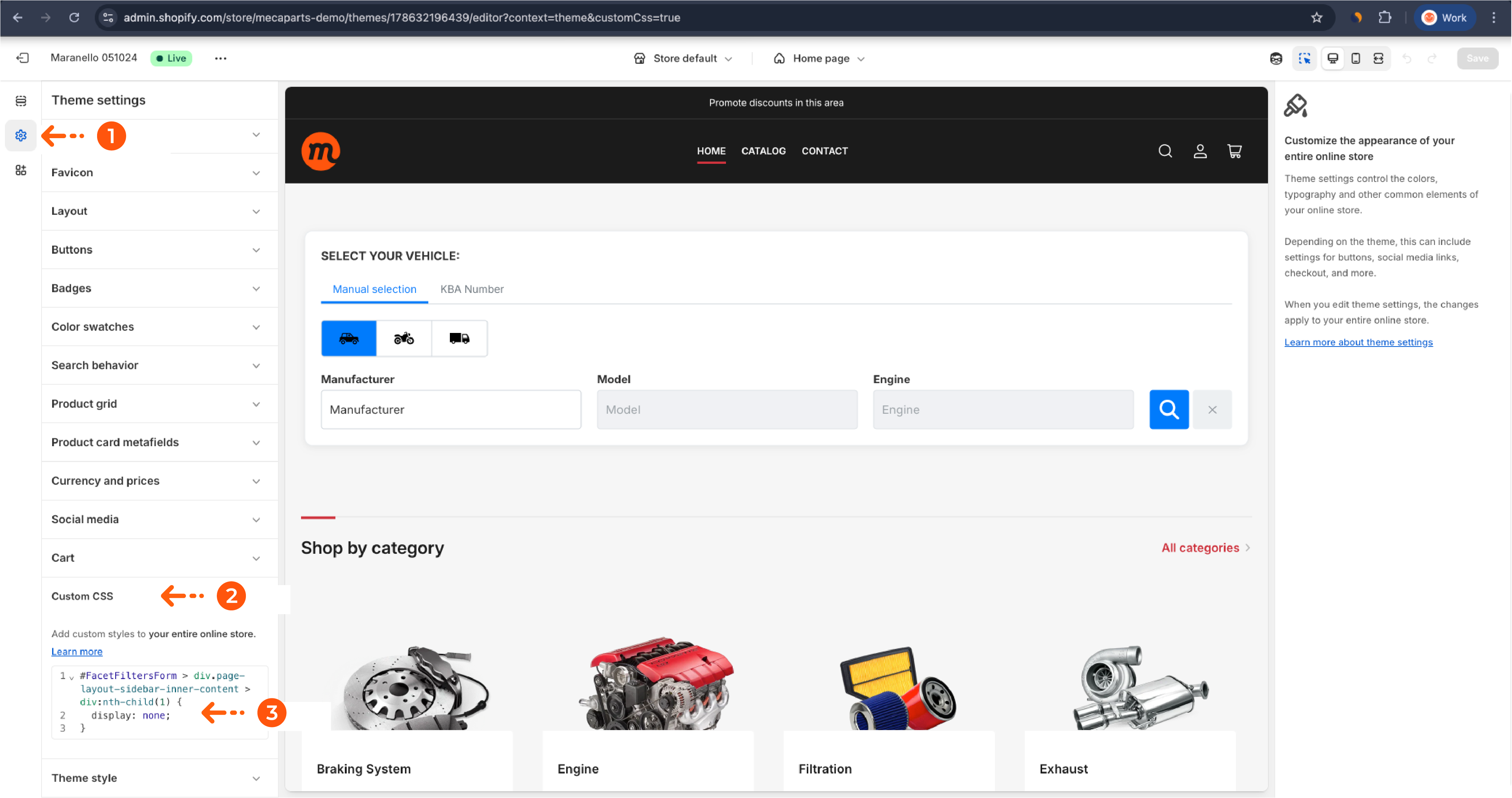
2. Product Details — Custom Liquid Section
This step displays important product information (OEM references, IAM references, and PDF documents) directly on your product pages.
Step 1 — Open Theme Customization
In Shopify admin, navigate to Online Store > Themes > Customize.

Step 2 — Add a Custom Liquid block
-
In the theme editor, click Add section and select Custom Liquid
-
Paste the following code into the block:
{{ product.metafields.pro.oem }}
{{ product.metafields.pro.iam }}
{{ product.metafields.pro.pdf }}
This ensures your customers can see product references and downloadable documents directly on the product page.
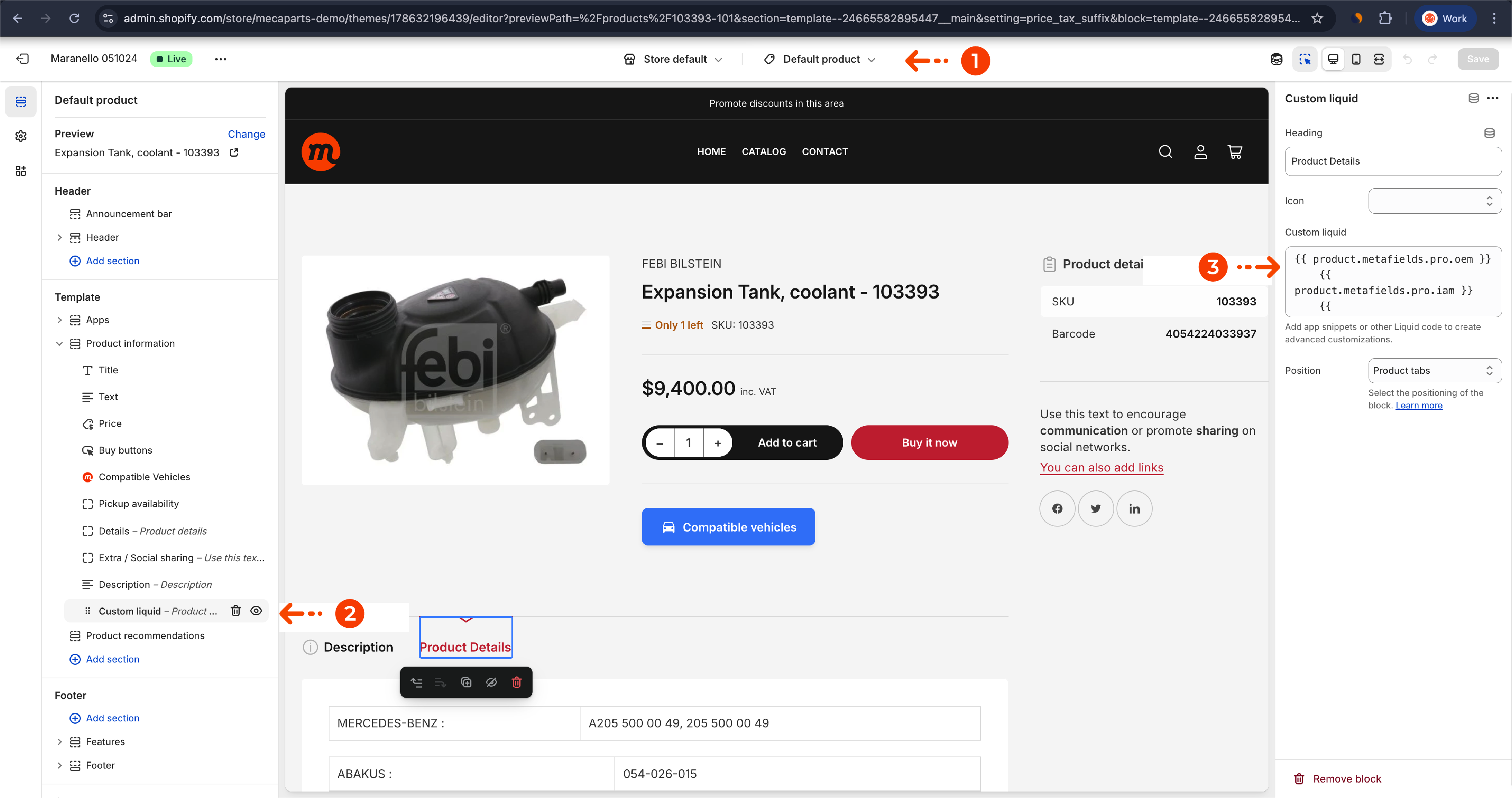
Once you’ve completed these steps, your Mecaparts app will be fully integrated with your Shopify store for optimal performance.
If you run into any issues or need help, reach out to contact@mecaparts.app.